Requesting, Monitoring, and Resending Recommendation Requests
Recommendations are requested by an applicant electronically through their application in GradCAS. Your recommender receives an email request with a link to the Letters by Liaison online portal. Recommenders review your requests, and then accept, complete, or deny them. Recommenders submit their recommendation by uploading a letter of recommendation and completing a brief Likert evaluation.
Once your recommender completes your recommendation, you’ll be notified via email. You can check the status of your recommendation requests in the Check Status tab of your application at any time.
Prior to requesting a recommendation in GradCAS, we advise you to discuss your recommendation request with your recommender. Provide them with your resume (if desired), agree on a deadline to submit the recommendation (we advise at least a week prior to the app deadline), discuss your goals for the degree, and ask them for their preferred email address. Ask your recommenders for their preferred email address and advise them to monitor that email inbox (including junk/spam folders) for your recommendation request (which will come from tamusupport@liaisoncas.com).
To request a recommendation in GradCAS:
- Navigate to the Program Materials quadrant → Recommendations tab of your application.
- Click on the “+Request Letter of Reference and Likert Scale Recommendation” hyperlink.
- Enter the following fields:
- Name and email of your recommender
- Personal message/note: Enter anything you feel is necessary for the recommender to know. The note you enter will display in the body of the email sent to the recommender.
- Due Date: Select the date by which you would like this recommendation completed; this deadline will display in the email sent to your recommenders. We recommend entering a date of at least one week before the application deadline.
- Waiver: Select whether you want to waive your right of access to the recommendation. See Waiver section below.
- Press the ‘Save This Recommendation Request’ button, which will send an automated email with instructions to your recommender.
You can submit your application before or after all of your recommendations are received. However, an application must be submitted and all recommendations must be received by the application deadline.
To check the status of your recommendations:
- Log into your GradCAS application.
- Use the Check Status tab to monitor the status of your recommendations. Recommendations will be in either of the following statuses:
- Requested: An email was sent to the recommender, but he/she has not accepted or declined the request for a recommendation.
- Accepted: The recommender has accepted the request for a recommendation and may have even started their recommendation, but they have not submitted it quite yet.
- Completed: Recommendation has been submitted. A completed date should be listed.
- Follow-up with your recommenders if their recommendations are still marked as “Requested” or “Accepted.” It is your responsibility to ensure that recommendation requests are received and completed on time. We will not notify applicants about missing recommendations.
To resend a recommendation request:
- Log back into your application in GradCAS.
- Navigate to the Program Materials quadrant → Recommendations tab.
- Press the ‘Edit’ icon’ next to the recommender.
- Make any sort of change to the record (such as adding a note).
- Press the ‘Resend Recommendation Request’ button.
To change the recommender’s email address:
If you entered an incorrect email address for any recommenders (or if any recommender asks that you send the request to a different email address), you must delete these requests and then re-add them with the correct email.
- Log back into your application in GradCAS.
- Navigate to the Program Materials quadrant → Recommendations tab.
- Press the ‘Delete’ (trash can) icon next to the recommender.
- Re-add the recommender with the correct email address.
The Family Education Rights and Privacy Act of 1974 (FERPA) gives you the right to access recommendations unless you choose to waive your right of inspection and review. Prior to requesting any recommendations, you are required to indicate whether you wish to waive your rights. Texas A&M University will release your decision to waive or not waive access to your recommenders and designated programs. Your waiver decision serves the same purpose as a legal signature and is binding.
- Selecting Yes indicates to programs that your recommender completed their recommendation with the understanding that you would not be able to view it. This means you will not be able to see the content of the recommendation. Programs may view this type of recommendation as a more accurate representation of an applicant’s qualifications.
- Selecting No indicates to programs that your recommender completed their recommendation with the understanding that you may choose to view it in the future. Selecting this option does not allow you to view your recommendation via the application. If you do not waive your right to view the recommendation, you may ask your recommender for a copy of the recommendation. Programs may view this type of recommendation as a less accurate representation of an applicant’s qualifications.
Once you make a selection, you can’t change it, so consider the choices carefully.